High-Performance, multiple-site WordPress hosting for the same price as traditional shared hosting??? Yes, it is finally possible…
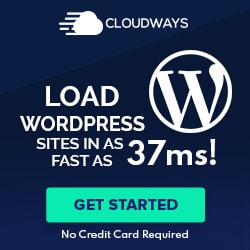 If you have wanted more performance out of your WordPress site without paying a fortune to a premium hosting provider, read on. I just finished moving a client from Bluehost to my new recommended provider, Cloudways, which reduced her page-load times from 4 seconds to 1.2 seconds! And it’s a pretty heavy site!
If you have wanted more performance out of your WordPress site without paying a fortune to a premium hosting provider, read on. I just finished moving a client from Bluehost to my new recommended provider, Cloudways, which reduced her page-load times from 4 seconds to 1.2 seconds! And it’s a pretty heavy site!
Why choose Cloudways over a traditional Virtual Private Server (VPS)?
WordPress VPS hosting is quite popular as you will normally get approximately 3x performance increase over traditional shared hosting providers. But the problem with most VPS’s is generally one of:
(1) Either they don’t provide Operating System (O/S) level support and O/S security patching (so that if your site goes down with a 404 page, or else you are hacked, you are going to be on your own);
(2) OR, they don’t provide multiple-domain hosting, i.e. hosting for more than one website — at least not easily.
The new hosting system, Cloudways, solves BOTH of those problems. Furthermore it is as simple to use as your typical shared-host cPanel (although see Notes below) .
How does it work? What are the benefits?
Cloudways has performed the very-impressive feat of building an entire application-level infrastructure ON TOP OF Digital Ocean (other cloud-hosting providers are available, but Digital Ocean will give your best bang-for-the-buck, starting at just $10/mth). Futhermore, they support it, and they provide operating system security patching by default.
Here are the benefits:
- You will likely get large speed increases on your WordPress site — typically between 3 and 4 times — and probably for no more money than you are paying now.
- Supports multiple installations of WordPress and/or most any PHP application you would need
- O/S support and O/S security patching is included. Application support (i.e. WordPress) is NOT provided, however there is a 7-day rotating backup and you can always roll-back to a previous version.
- Easy do-it-yourself SSL’s provided through Let’s Encrypt
- 25GB of SSD disk (i.e.very fast disk) provided by default, and 1TB outgoing bandwidth. Upgrades available at modest cost.
- The $10/mth package includes 1 vCPU (shared Virtual CPU) and 1GB memory, which is plenty enough for 99% of websites. If you start getting major traffic, upgrades are easily available to either fully-dedicated vCPU’s or else multiple vCPU’s.
- Free migrations are provided. However (to be honest) the new site setup and migration is very easy and will probably take you under 30 minutes (5-10 minutes if you know what you are doing).
- You completely control your environment, so if you need something unusual in your configuration it is possible by hiring a programmer.
- Sites are completely free (no credit-card required) for 2 days. Test it all at your leisure.
Are we in WordPress-hosting Nirvana here? Almost, see Notes / Disclaimers below
Notes / Disclaimers: When would you NOT want to use Cloudways VPS Hosting?
A few important caveats here before upgrading your site to a Cloudways VPS.
- You must be somewhat comfortable working with WordPress, and especially setting up backups systems etc, since if you make a mistake that takes your site down, your only option will be to roll-back to yesterday’s backup
- Outgoing email will require an add-on service called Elastic Email. However its only $0.10/mth for 1000 outgoing emails (such as WordPress password-reset emails)
- Email mailboxes and forwarders are NOT provided. If you need a domain email (i.e. [email protected]), you can either use the email forwarding that is typically included for free by your domain registrar, OR use a cheap email service such as ZohoMail or Google G-Suite. Note that this is a hidden advantage, as it is generally a bad idea to use a shared-hosting POP3 or IMAP mailbox, both for functionality and for deliverability reasons.
- Setting up your new site is more complicated than it is with a typical shared host. You WILL need to access your DNS Zone editor from your domain registrar to setup “A” records, “MX” records (if you are using an external email provider), “CNAME” records (if you are using a local newsletter system such as Mailster in conjunction with Amazon AWS), etc. You will also need to setup a CNAME record for your SSL (Cloudways sites seem to require an SSL).
Too complicated for you, or confused by it all?
I will be providing some training videos here soon, which will be included with all my courses, however in the meantime feel free to write to me with any questions. If you are serious about this and purchase a site through my Cloudways affiliate link, I will do the setup and/or migration for you!